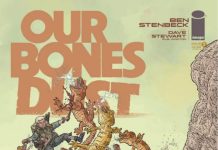Protecting You from Unsolicited Content: iOS 17’s Sensitive Content Warnings
Apple unveiled iOS 17 on September 18th, introducing a range of exciting features and enhancements. Among these new additions are Live Stickers and offline maps. However, one standout feature in iOS 17 aims to safeguard you from unsolicited nudes and harassment.
Introducing Sensitive Content Warnings
With the release of iOS 17, a novel setting called Sensitive Content Warnings has been introduced. This feature utilizes on-device machine learning to analyze and block any photos or videos containing nudity that are sent to you. While these warnings are deactivated by default, enabling them is a breeze.
Enabling Sensitive Content Warnings on Your iPhone
Here’s a step-by-step guide on how to activate Sensitive Content Warnings on your iPhone:
1. Open Settings
Access your iPhone’s settings.
2. Tap Privacy & Security
Navigate to the Privacy & Security section.
3. Tap Sensitive Content Warnings
Select the Sensitive Content Warnings option.
4. Tap the Switch
Toggle the switch next to Sensitive Content Warnings.
Once enabled, Sensitive Content Warnings will blur out any content on your iPhone that could potentially contain nudity. A message will overlay the blurred content, indicating, “This may be sensitive.”
These warnings apply to content transmitted through Messages, AirDrop, Contact Posters within the Phone app, and FaceTime video messages. After activating the warnings, you can specify which apps and services the alerts apply to in the Sensitive Content Warning menu under App & Service Access.
If you require assistance or find yourself uncertain about how to handle unsolicited content, simply tap the triangle icon with an exclamation point located in the top-right corner of the blurred content. This will grant you access to safety resources, including tips on dealing with harassment and factors to consider prior to opening a blurred image or sending a nude photo. Additional resources targeted towards adults, children, and teenagers are also available.
Should you decide to view content identified as potentially sensitive, tap the “Show” button situated in the bottom-right corner of the blurred image.
For a more detailed overview of iOS 17, make sure to check out our comprehensive review of the operating system, as well as our handy iOS 17 cheat sheet.