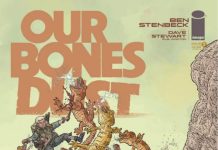A Guide to Managing Group Chats on iPhone and Android
While Apple’s brand new iPhone 15 series is currently capturing our attention, not everyone is going to be enticed by the tech giant’s latest offering. For instance, Google just announced its answer to Apple’s iPhone 15 series, the Pixel 8 and 8 Pro, which provides a brand new option for people who prefer Android phones.
Your Favorite Phone Brands
No matter what fantastic new flagship phones smartphone-makers will offer, people will always have their favorite brands. And we all know that despite your iPhone or Android alliance, at the end of the day it doesn’t matter what kind of phone your friends have, you’re still going to want to be in group chats with them.
Silencing Group Chats on iPhone
If you’re an iPhone user, you’ve probably been in the situation where a group text is blowing up your phone and clogging your notifications — and all you want is some peace and quiet. Luckily, you have a couple of options to put a pause on that stream of notifications.
If everyone in the group chat is on an iPhone — including yourself — there’s a fix to this problem that is pretty dramatic, yet pretty simple. All you have to do is leave the group chat. However, if you’re on an iPhone in a group chat with one or more Android users, you won’t be able to just walk away.
Don’t worry: It’s still easy to put a halt to a noisy group chat, even if it’s a mixed group. We’ve got a way for you to silence those pesky notifications.
Why can’t I leave a group chat with iPhone and Android users?
It’s easy enough to leave a group chat if everyone is on an Apple device using the Messages app:
- Tap the group text message that you want to leave.
- Tap the group icons at the top of the thread.
- Tap the Leave this Conversation button.
If, however, you use Messages in a group chat with an Android user, you’re stuck. Why? Because once you’re outside of Apple’s texting world, Android and mobile carriers handle messages differently. So after you join a mixed Apple-and-Android group, you can’t leave it. Annoying, right?
What should I do if I’m in a group message with an Android user?
Since you’re unable to leave an iMessage group if there’s an Android user in the chat, your only option is to mute the group chat. It’s a simple process. (Pro tip: You can also follow these steps if you wish to silence notifications without leaving the chat.)
The first thing you’ll want to do is open the Messages app on your iPhone or other Apple device and go into the group chat you want to mute. If you’re using iOS 14 or earlier, you’ll need to tap the group icons at the top of the messaging screen, and then tap the information button on the page that pops up, which appears as a lowercase “i” with a circle around it. After the next screen appears, scroll down to the Hide Alerts option and turn it on.
If you’re using iOS 15 or later, tap the group icons at the top of the messaging screen. Once the next screen pops up, all you need to do is scroll down to the Hide Alerts option and switch it on.
Another option you have to silence your messages is to go to the screen with your list of messages. When you’ve found the message you wish to silence, you can simply swipe left over the message and then tap the purple Alerts button there.
Once you’ve silenced notifications, an icon on the messages screen indicates that you’ve turned off notifications for that specific group message. If you’re using iOS 14 or earlier, this icon will look like a crescent moon. On iOS 15 or later, the icon will be a bell with a slash through it.
Conclusion
Managing group chats with iPhone and Android users can be challenging, but fortunately, there are ways to silence notifications and regain some peace and quiet. So whether you’re an iPhone enthusiast or prefer an Android device, you can still participate in group chats without being overwhelmed by constant notifications.
For More Information
For more, here’s what we love about iOS 17, and here’s a head-to-head comparison of the iPhone 15 Pro and Pro Max. For additional Apple-related content, here’s everything that was announced at Apple’s “Wonderlust” event, and here’s how to preorder the iPhone 15.