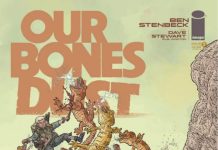Fixing Typing Status Not Showing in WhatsApp
WhatsApp is continuously improving its features for a better user experience. You can now request and download your WhatsApp account information to ensure the company has collected all your data. However, with the increasing number of features, users sometimes need help with various problems.
One such problem is when the typing status is not visible while chatting with a contact. If you are facing the same issue, don’t worry! We have devised solutions to fix the typing status not showing in WhatsApp on iPhone and Android devices.
1. Switch from Mobile Data to Wi-Fi
WhatsApp can run on even the slowest mobile data speeds when sending messages. However, when you encounter the problem of typing status not showing in WhatsApp, try switching from mobile data to Wi-Fi on your iPhone or Android. The mobile data connection at your location might be unstable, and switching to a Wi-Fi network will provide a stable internet connection. This fix works even if you are using a 2.4GHz frequency band.
2. Check if Your Contact is Using Airplane Mode
If you cannot see the typing status, checking if your contact uses Airplane Mode is worth checking. Sometimes, even if the contact is online on WhatsApp, switching to Airplane Mode while keeping the Wi-Fi turned on will prevent displaying the typing status. In such cases, ask the contact to turn off the Airplane Mode and check if the problem is solved.
3. Check if Your Contact Has Hidden Online Status
WhatsApp allows users to hide their online status from specific contacts. If you still face the issue of typing status not showing, ask your contact to enable online status. Here’s how to do it:
For iPhone:
- Open the WhatsApp app on your iPhone.
- Tap on Settings at the bottom-right corner.
- Go to Privacy.
- Select Last Seen & Online.
- Choose Everyone.
For Android:
- Open the WhatsApp app on your Android phone.
- Tap the three vertical dots at the top-right corner.

- Go to Settings.

- Tap on Privacy.

- Select Last Seen & Online.

- Tap on Everyone.

4. Enable Background App Refresh (iPhone)
Background App Refresh on your iPhone ensures that your app data stays updated even when running in the background. If you still face the issue of typing status not showing, check if Background App Refresh has been enabled for WhatsApp on your iPhone. Follow these steps:
- Open the Settings app on your iPhone.
- Scroll down and tap on WhatsApp.
- Enable the toggle next to Background App Refresh.
- Close Settings and relaunch WhatsApp to check if the problem is solved.
5. Enable Unrestricted Data Usage (Android)
Suppose you are using Data Saver on your Android phone. In that case, we suggest enabling Unrestricted Data Usage specifically for WhatsApp, especially if you use Mobile Data. Follow these steps to enable Unrestricted Data Usage:
- Long-press the WhatsApp app icon.

- Tap on App Info.
- Tap on Mobile Data & Wi-Fi.

- Scroll down and enable the toggle next to Unrestricted Data Usage.

- Close App Info and relaunch WhatsApp to check if the problem is solved.
6. Force Quit and Relaunch WhatsApp
If you still can’t see the typing status, try force quitting and restarting WhatsApp on your iPhone